How to run games on macOS like it's SteamOS
Or: How to use CrossOver without using CrossOverWhisky was recently pronounced dead [src]. This was inevitable. It wasn't really that good either. However, this leaves a void in the macOS gaming community of Wine GUIs that don't cost an arm and a leg.
However, a recent revival of Wineskin has come out, called Kegworks Winery. It's pretty decent. Here's a tutorial on how to use it.
Installation
-
Install Kegworks Winery. Here's the
brew command they have on their GitHub.
[src]
shbrew upgradebrew install --cask --no-quarantine Kegworks-App/kegworks/kegworks
- Open it up and install a version of CrossOver wine (WS**WineCX**)
- Make a wrapper app (Be prepared for this to take a while, and freeze up.)
- Open up your new wrapper
- Notice that your new wrapper application has an AI generated icon. Ew. Change that to something better. (Here's a Steam icon.)
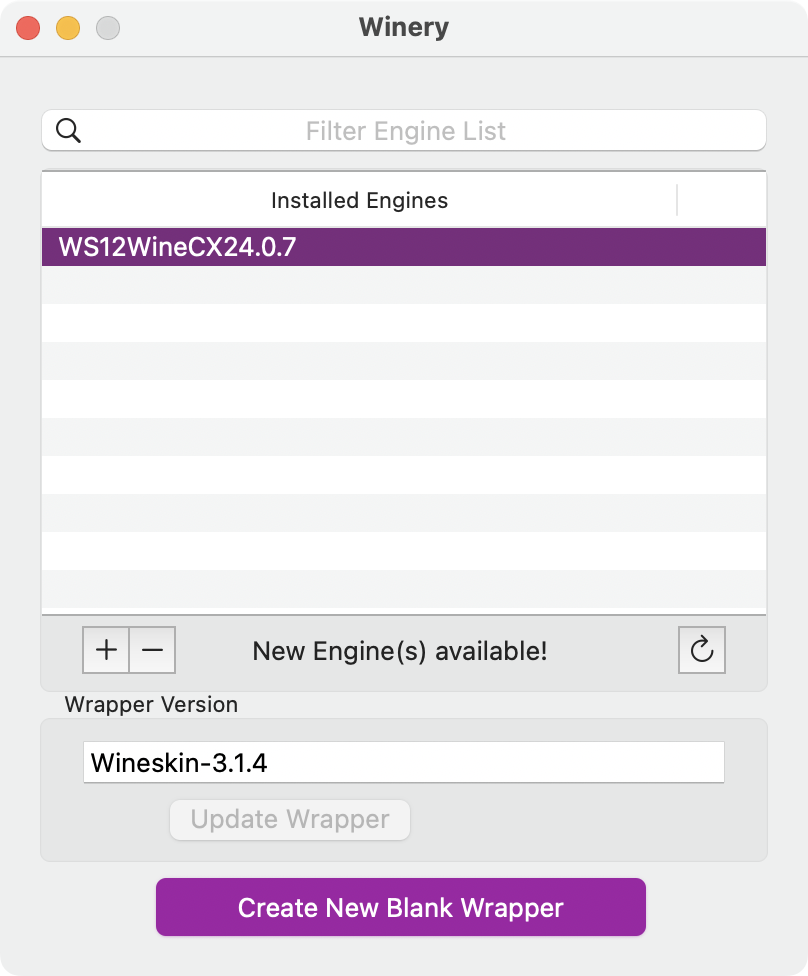
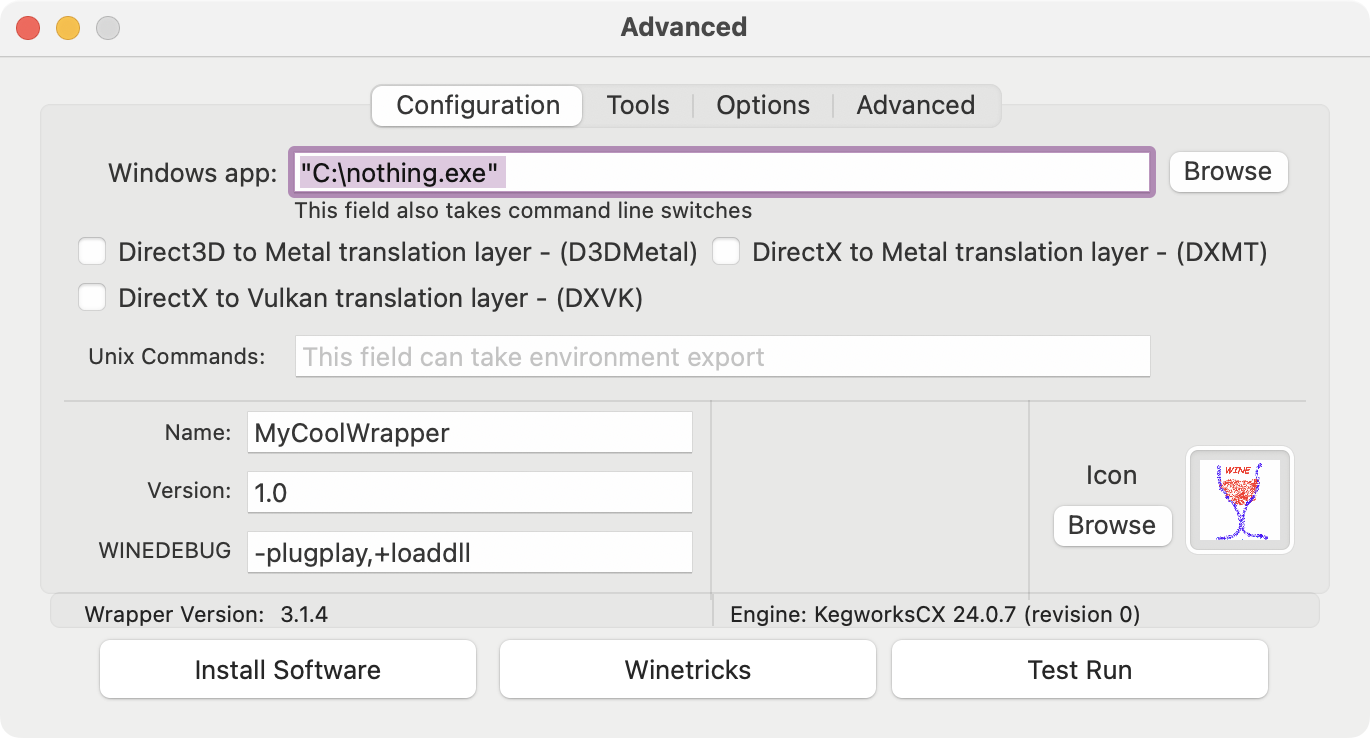
Steam
- You want to run steam. Probably. Open winetricks and run the steam action.
-
Once that's done, go to 'Advanced' and change the Windows app to Steam.
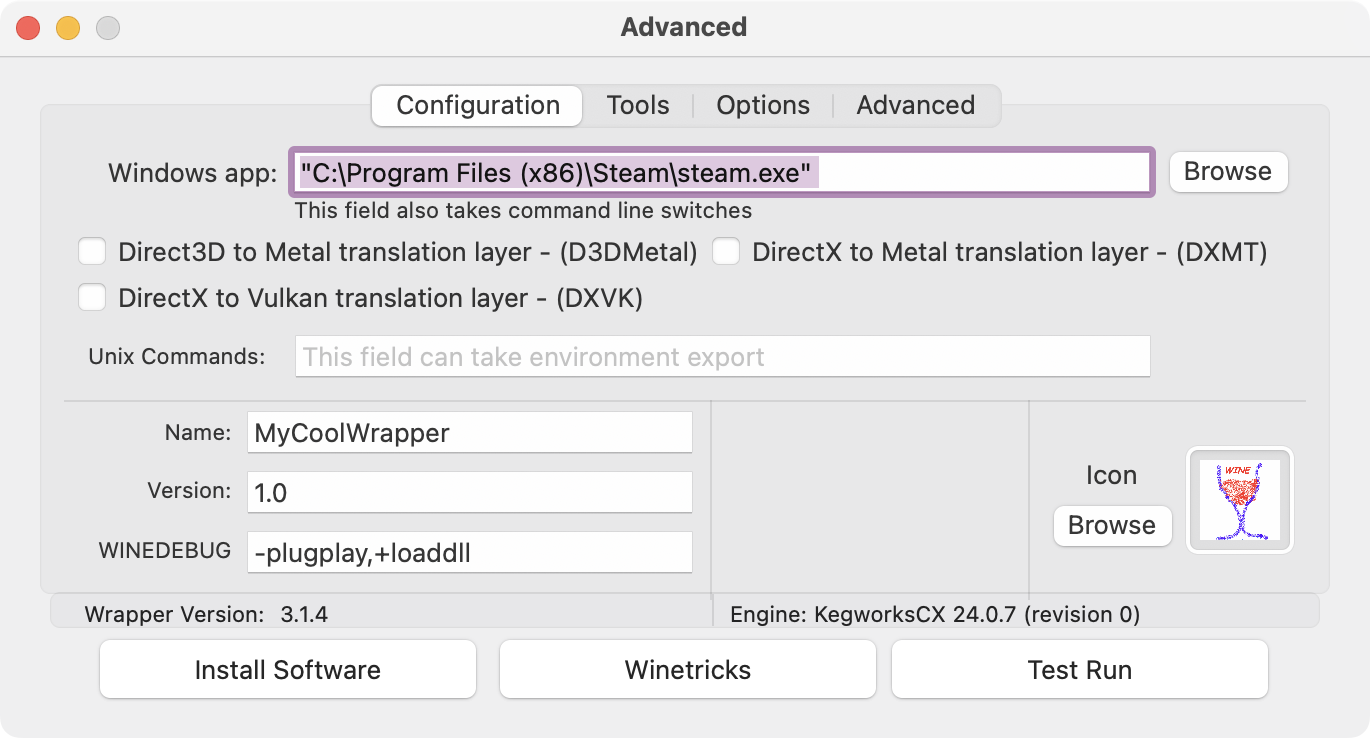
-
You will want to use a DirectX translation layer:
- D3DMetal is the official, Apple supported, translation layer. This will have the least overhead and, usually, widest compatability. If you're unsure, use this one.
- DXVK is used widely on macOS and Linux for gpu call translation. This should be your fallback if D3DMetal fails you.
- DXMT is a newcomer and focuses only on DirectX11 to Metal translation. Some games will work great with this. [src]
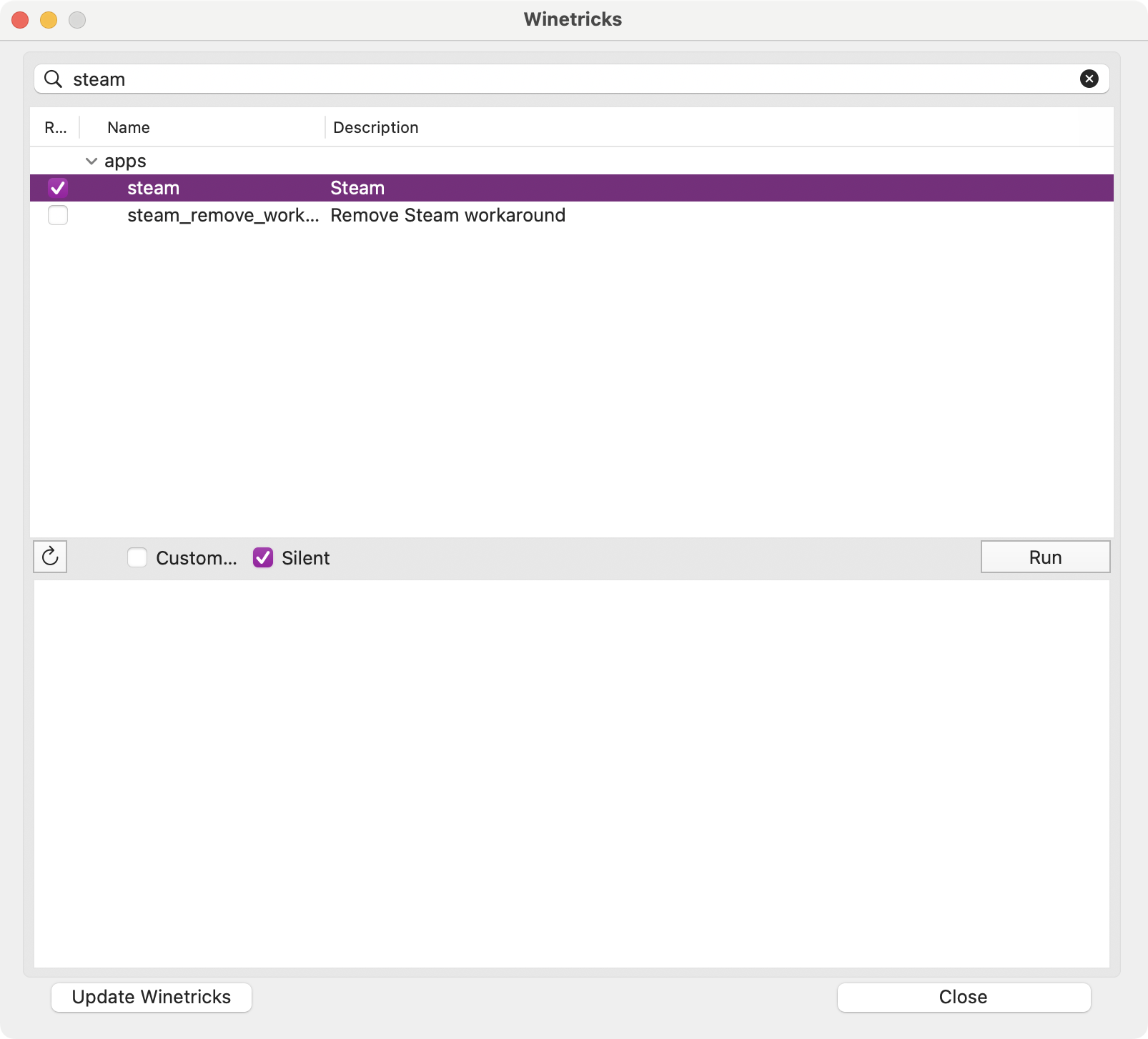
Tweaking
You may also want to tweak some other graphics settings:
-
You may get better or worse performance by tweaking which type of
synchronization you use. There are two options in Kegworks and
Crossover. Personally, I have not seen any difference between the two.
- Eventfd-based synchronization, or ESYNC.
- Mach semaphore-based synchronization, or MSYNC [src]
-
High DPI mode. If you're on an Apple display, you probably have a high
DPI. This is quite annoying to do.
- Open regedit
- Go to HKCU\Software\Wine\Mac Driver
- Then set a new string value RetinaMode to Y [src]
- Open winecfg
- Change the dpi. Note that the default is 96dpi. For a 2× DPI monitor, go for 96 × 2 = 192dpi.
EDIT: I made a tool to automate this: winebottle-retina-toggler. I also made an issue on Kegworks Winery in hopes of a better solution.
Troubleshooting
Theoretically, Steam should "just work." Give it a test run before you close your wrapper app. If your wrapper stops working, open up your wrapper .app with "Show Package Contents" and open KegworksConfig.app to get access to the config menu again.Annoyingly, Steam is quite buggy in wine. This is just because Steam sucks. It's a web browser running through three translation layers (D3DMetal, Wine, Rosetta 2.) It is still pretty usable, though, and the macOS build of Steam isn't much better!
Performance and Compatability
It's alright. The main issue is memory constraints. If you have an 8gb Apple device, you will feel this when you try and load large games. If you want good benchmarks, I can recommend Andrew Tsai's channel. If you need other performance & compatability details, try the AppleGamingWiki.Conclusion
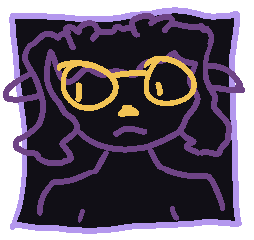
This kinda sucks, right? Why can't Valve Corporation just do this for us? Who knows. I think they just hate us macOS users.